The features I am talking about are as follows.
- Inbox view setting
- Conversation view setting
- Signature setting
- Template message setting
- Interesting theme setting
Let's talk about these - one by one as follows.
1. Inbox view setting
Primarily, I find two options very useful, and I switch between them from time to time as per the need.
1st - Try the Default view if you want to segregate your huge pile of emails into segments like Primary (your main conversations), Promotional (they are mostly to see/ignore and delete), Forum (maybe there are too many and less important posts/email notifications here), etc.
2nd - I mostly use this Unread first view to keep myself on top of all the emails to read. Sometimes they are just like a quick to-do list to read/take action, and mark/unmark as read.
For Mobile App: Go to Settings → Select the account (not General settings) → use the "Inbox type" setting.
2. Conversation view setting
Sometimes long chain emails become very cumbersome or difficult to read and understand the sequence of the to and fro email replies on the same thread. In that case, you might need to consider changing this setting to switch between conversation mode and single email mode. In single email mode, it becomes very easy to understand which email came/sent after which one. On the other hand, the conversation mode is useful in most cases to group emails of the same conversation.
For Mobile App: Go to Settings → Select the account (not General settings) → select the "Conversation view" setting. Note: there is a similar setting in General settings as well do check that out too.
3. Signature setting
Signature is a very common thing while writing emails/letters. So an automatic signature insertion at the end of the emails we write is very useful. And this can be achieved using this setting easily. We can even maintain more than one signature as needed.
For Mobile App: Go to Settings → Select the account (not General settings) → use the "Mobile signature" setting.
4. Template message setting
For business users sending similar replies to many emails is a common scenario. E.g. welcome email, support emails, etc. This can be made efficient using the template messages. The repetitive reply templates can be inserted into the emails just with a few clicks. It reduces the repetitive writing of similar replies and saves a lot of time for the user. Templates can even be saved including the subject line. This means the entire email can be saved as a template where you can just select the template and hit the send button where applicable at max.
Exactly this seems not available in Mobile App.
5. Interesting theme setting
Finally a fun part of this story. While being on the Gmail desktop the whole day as a business user sometimes it may be boring with the same theme of Gmail. However, if you are interested in the current weather in your locality then setting the Tree theme as follows may make your Gmail desktop's look and feel dynamic and fun. Because the theme gets changed automatically to reflect the current weather condition, which may be useful when your business depends on the weather.
This seems not available in Mobile App.
Thank you.
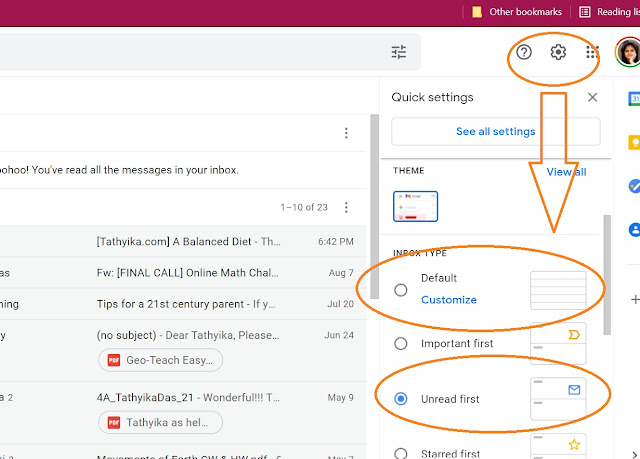




Post a Comment